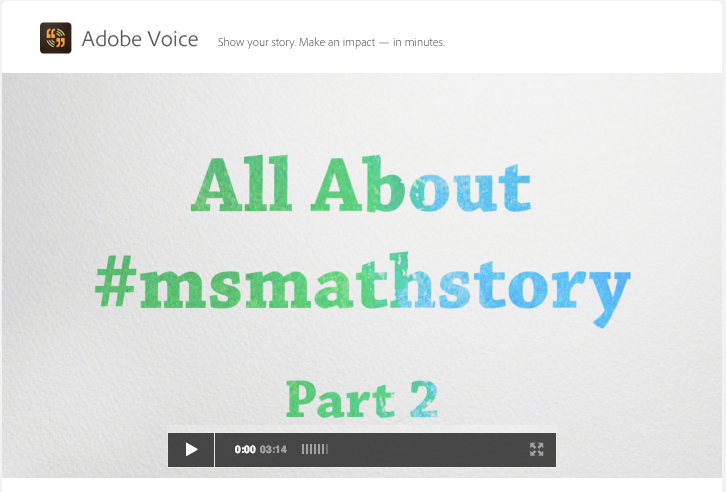Shelley Sanchez Terrell left this excellent slide deck on SlideShare with many tips and resources. Just wanted to share it especially given my enthusiasm for spreading resources to encourage others to implement digital storytelling. Hope you take a look!
Here you'll find ideas for promoting literacy through the use of technology. Please feel free to leave comments after posts.
Thursday, December 18, 2014
Monday, December 8, 2014
Students Blogging for a Global Audience
Recently, I presented a session at the National Council of Teachers of English Convention on "Students Blogging for a Global Audience." Lots of people expressed an interest in access to the site I created for the conference, so here it is.
You'll find tips and resources to get students blogging. Poke around, and let me know what you think.
Click on the image to access the site:
Thanks for stopping at the site. If you have a few minutes, leave a reply to this post.
You'll find tips and resources to get students blogging. Poke around, and let me know what you think.
Click on the image to access the site:
Thanks for stopping at the site. If you have a few minutes, leave a reply to this post.
Tuesday, November 11, 2014
Why I Love VoiceThread
I was asked by a representative from VoiceThread to do a guest blog for its site. I ended up writing a post called "Why I Love VoiceThread," and inserted some examples of Voice Threads. The blog post can be found by following this link to the VoiceThread site. If some of the VoiceThreads in this post don't load on your mobile, use the link below to access the original post.
Here I share the original post I submitted:
Why I Love VoiceThread
I use this tool in my own teaching, but, more importantly, encourage the teachers in my classes to use it with their students. The app is flexible and works on a variety of devices. For instance, teachers with limited access to technology in their classrooms can download the app to their phone. This suits those who teach the lower grades, starting with pre-k. The young children find phones easy to use and enjoy recording their voice and hearing it back. Often, they use hand-drawn illustrations from a unit of study, and the teacher uploads these, and the children record a contribution. This format allows for creating collaborative class books, as illustrated in these two examples.
- Alliteration, literature project by elementary students
- Animals, science project by 1st graders
VoiceThread offered a perfect match for the Alliteration project; hearing the alliteration reinforced that successive words had the same initial sound. The Animals project reviewed science concepts while introducing the genre of non-fiction. Each student voice recorded facts to accompany an hand-drawn illustration of a chosen animal. Students watched the final presentation and voice recorded replies to peers.
A kindergarten teacher, with no access to technology in the classroom, used her phone for young students to create an amusing book, with each child adding a picture and voice comment to develop the story’s plot, characters, and setting.
The students enjoyed the experience so much, they created a sequel.
For young children, VoiceThread presents a way to understand content concepts in chunks. One teacher using the phone app created this lesson for her young students.
- Fruit Kabob Patterns, math for pre-k students
For students in the upper elementary grades, access to tablets, laptops, or desktops facilitates the process, as illustrated in these examples.
- Students Share Their Favorite Books, a collaborative class project created by 6th graders
- A Poetry Presentation, a collaborative class project created by 5th graders
The Favorite Book project was one the teacher did annually at the end of the year, with each student writing a book review, with all collected in one print book to be used the following year. This approach limited how many of the new students were able to read the book simultaneously. VoiceThread put a new spin on the project. Now any student could access all the reviews in one place any time and hear the reviews.
For the poetry project, the teacher in the past had each child recite a poem at a Parent Open House. This often caused students to get nervous, and students with special needs were excluded. With VoiceThread, students uploaded the poem they wrote with an illustration and recited the poem. In this way, students had opportunities to re-record their readings, and those students who struggled in a front of a group or who had special needs succeeded. For the latter, the teacher sat with a child and mouthed the words to help the child along with the recording. The use of VoiceThread leveled the playing field and made for a smooth event for the Open House. Parents enjoyed seeing their child’s poem on the “big screen” while hearing the voice recordings. For parents who could not attend, the VoiceThread was a win!
For older students, starting in middle school, when many have mobile devices, the process extends beyond the school day. The teacher posts the VoiceThread, and students add comments via their devices, with replies occurring at the student’s convenience. One of the foreign language teachers from my course uses VoiceThread in this way. The app affords students an excellent way to practice newly acquired skills via the speech, video, and text comment options.
In teaching, I often introduce VoiceThread through a collaborative activity. Recently, in the course, “Integrating Technology and Literacy,” which enrolls pre-k through 6th-grade teachers, we created a VoiceThread of our favorite children’s books. Before class, each person sent me a picture of the book’s cover, and I uploaded each into the app.
Books We Love, Our Favorite Children’s Books
During class, each person voice-recorded the reason for the selection and how the book is used with students. This quick demonstration electrified the teachers, who implemented the app with their students, and, in turn, shared out with us their students’ productions, adding to our list of possibilities.
The features of VoiceThread invite a plethora of ways for teachers to re-envision their curriculum. Once introduced to VoiceThread, teachers are stoked to use it with students. The app complements multiple intelligences theory and differentiates instruction, popular trends in education today.
So, just wondering what others think of VoiceThread as a collaborative digital composing and sharing opportunity.
Sunday, October 19, 2014
Digital Citizenship Resources Offered in a ThingLink
In a previous post, I addressed the ways in which ThingLink can be used as a teaching tool.
A Versatile Tool to Use in the Classroom: ThingLink
Recently, I came across a ThingLink with professional resources about teaching digital citizenship. The ThingLink is based on resources provided by the International Society for Technology in Education (ISTE)via the work of Mark Ribble.
The ThingLink was created by the sponsors of the Coaching Digital Leadership MOOC offered by
The Friday Institute for Educational Innovation
North Carolina State University .
A Versatile Tool to Use in the Classroom: ThingLink
Recently, I came across a ThingLink with professional resources about teaching digital citizenship. The ThingLink is based on resources provided by the International Society for Technology in Education (ISTE)via the work of Mark Ribble.
The ThingLink was created by the sponsors of the Coaching Digital Leadership MOOC offered by
To use the resources accessible from the Thinglink, hover with your cursor (mouse) to find the hotspots in each category, and click. Some hotspots will be text boxes and some will offer links to online resources.
Was the ThingLink useful to you? Did you discover new resources that you might use, or discover ones you are already using?
With Digital Citizenship coming up this week, October 19-25, also though it a good idea to share a resource from Common Sense Media: Digital Citizenship Week.

Was the ThingLink useful to you? Did you discover new resources that you might use, or discover ones you are already using?
With Digital Citizenship coming up this week, October 19-25, also though it a good idea to share a resource from Common Sense Media: Digital Citizenship Week.

Monday, September 22, 2014
100 Top Tools for Learning in 2014
I love when these lists come out, and particularly appreciate when they are shared as a slide deck. This one is on SlideShare.
As I go through these kinds of lists, I tend to reflect on which of the tools I use and how I feel about where specific tools fall in the list.
Twitter continues to hold the number one spot.
As I go through these kinds of lists, I tend to reflect on which of the tools I use and how I feel about where specific tools fall in the list.
Twitter continues to hold the number one spot.
Top 100 Tools for Learning 2014 from Jane Hart
Which of the tools listed are your favorites? Were you surprised by any of the choices or their places on the list?
To learn more about how the list was compiled and for a partial analysis, check this post: Top 100 Tools for Learning
Which of the tools listed are your favorites? Were you surprised by any of the choices or their places on the list?
To learn more about how the list was compiled and for a partial analysis, check this post: Top 100 Tools for Learning
Saturday, September 6, 2014
Fostering Global Connections
Cross-posted on Technology for Learning Blog
September is a great time to plan global projects.
Here are a few I recommend to teachers.
1) International Dot Day
Although the title says "day," the concept extends far beyond. Numerous ways to connect based on the Dot Day phenomenon exist.
Check the International Dot Day site.
These videos offer a quick overview of ways to connect.
Two Libraries One Voice DOT Day Celebration
2) Global Read Aloud
This amazing project, going into its fifth year, connects classes through literature. Visit Pernille Ripp's blog, Global Read Aloud blog, to keep current, and follow the project through Twitter, Edmodo, and other channels.
Here's a run down on the books for this year's project.
And a whole bunch of Peter Reynold's books, which Pernille lists:
For those using Twitter, the hashtag #gra14 will put you in touch with others.
3) Comments For Kids on Twitter
You don't need to be on Twitter to search with #comments4kids, but if you want to share your class's or students' blog, you need an account to post links.
Check these twitter posts for a sampling.
4) Blog Rolls
Once you find other classes to blog with, use a blog roll, making it easy for your students to find the other classes. When visiting other classes' blogs, look for their blog rolls for further connections.
Here is a sample of a blog roll from one teacher's class blog from 2013-2014.
5) Skype in the Classroom
6) Google Mystery Hangouts
This Google Community is another way to find classes to do mystery location video calls.
Also, check the Mystery Location Call Google Community to make quick connections with teachers and others looking to link up for class projects.
7) Quad Blogging
The Quad Blogging project has been around since 2011, and every year teachers sign up to participate with three other classes, with each class responsible during the weeks of their cycle. It is a great way to share information about cultures and geography, and learn about the beliefs of people who live in other parts of the world.
8) Voice Thread
VoiceThread as an online image, voice recording, video recording, and drawing app that makes it easy for classes to collaborate. The educator's account is free, and the classes can use a teacher's account to make connections. A VoiceThread Google Community posts periodic updates.
9) Special Projects Centered on Subject Areas
Here is one example from the math area. Click on the image to play the video.
The possibilities for connecting one's classroom globally increase daily as the technology continues to find its place in classrooms worldwide.
Personally, I use the Twitter hashtags #globaled and #globalclassroom to keep current of projects as they develop and to learn about conferences focused on making global classroom connections.
Sample of some recent tweets from #globaled:
How important do you believe it is for us to integrate global connections into our teaching? Does your curriculum allow for the possibilities? If you have connected globally, leave a comment to tell how an to extend the conversation.
September is a great time to plan global projects.
Here are a few I recommend to teachers.
1) International Dot Day
Although the title says "day," the concept extends far beyond. Numerous ways to connect based on the Dot Day phenomenon exist.
Check the International Dot Day site.
These videos offer a quick overview of ways to connect.
Two Libraries One Voice DOT Day Celebration
2) Global Read Aloud
This amazing project, going into its fifth year, connects classes through literature. Visit Pernille Ripp's blog, Global Read Aloud blog, to keep current, and follow the project through Twitter, Edmodo, and other channels.
Here's a run down on the books for this year's project.
For those using Twitter, the hashtag #gra14 will put you in touch with others.
3) Comments For Kids on Twitter
You don't need to be on Twitter to search with #comments4kids, but if you want to share your class's or students' blog, you need an account to post links.
Check these twitter posts for a sampling.
4) Blog Rolls
Once you find other classes to blog with, use a blog roll, making it easy for your students to find the other classes. When visiting other classes' blogs, look for their blog rolls for further connections.
Here is a sample of a blog roll from one teacher's class blog from 2013-2014.
5) Skype in the Classroom
Perfect way to find classes, guest speakers, and virtual field trips.
Find lesson plans, participate in a Mystery Skype, and even check the Skype in the Classroom Facebook page.
6) Google Mystery Hangouts
This Google Community is another way to find classes to do mystery location video calls.
Also, check the Mystery Location Call Google Community to make quick connections with teachers and others looking to link up for class projects.
7) Quad Blogging
The Quad Blogging project has been around since 2011, and every year teachers sign up to participate with three other classes, with each class responsible during the weeks of their cycle. It is a great way to share information about cultures and geography, and learn about the beliefs of people who live in other parts of the world.
8) Voice Thread
VoiceThread as an online image, voice recording, video recording, and drawing app that makes it easy for classes to collaborate. The educator's account is free, and the classes can use a teacher's account to make connections. A VoiceThread Google Community posts periodic updates.
9) Special Projects Centered on Subject Areas
Here is one example from the math area. Click on the image to play the video.
The possibilities for connecting one's classroom globally increase daily as the technology continues to find its place in classrooms worldwide.
Personally, I use the Twitter hashtags #globaled and #globalclassroom to keep current of projects as they develop and to learn about conferences focused on making global classroom connections.
Sample of some recent tweets from #globaled:
How important do you believe it is for us to integrate global connections into our teaching? Does your curriculum allow for the possibilities? If you have connected globally, leave a comment to tell how an to extend the conversation.
Friday, August 22, 2014
Tech Across the Curriculum
As September draws near, I am not teaching an educational technology course, but that doesn't mean I'm not using tech. I am a true believer in tech integration across the curriculum.
Here are some of the ways I'll be using tech :
1) All course materials are on a Google Site.
2) A variety of Google Apps including:
7) For tutorial screencasts, my go-to is Camtasia, shared via YouTube and inserted on the course Google Site. And Jing, another TechSmith favorite, for screen captures with annotations. Here's a screencast for introducing how to access the university's online databases from off-campus.
8) To add entertainment: apps like PowToon and GoAnimate. Here's one Powtoon created last time I taught the course and used to announce the set up for the final class.
9) Easy apps like Animoto, as seen in this recap of the topics students selected for their research proposals.
9) YouTube offers a wealth of entertaining videos to spice up the course and break down difficult textbook concepts. Two examples follow, one created with a much-missed app, XtraNormal, but the original is still on YouTube.
And I just found this one on YouTube that uses Powtoon:
When class time is tight, my Playlist on YouTube is handy for finding what I need and resorting to the "flipped classroom model." The videos will be posted in the class Google Community for viewing and discussion beyond class time.
10) A tool like TodaysMeet introduces the possibility of backchanneling during a class presentation.
11) For those students who can't make a class or to bring a guest speaker in, Google Hangouts will enable online conferencing. Hangouts will also work for online office hours.
What tools do you use for conducting educational research? What videos have you found on YouTube or other video or presentation sites that work in an educational research course?
Here are some of the ways I'll be using tech :
1) All course materials are on a Google Site.
2) A variety of Google Apps including:
3) Excited to add Google Communities to the mix for sharing and discussion:
4) Dropbox as a cloud storage option, though Google Docs is emphasized for sharing work in-progress for peer and instructor commenting.
5) For assistance in archiving scholarly research articles, we'll use,
with an emphasis on using Chrome as a browser and adding the Diigo extension for quick bookmarking, annotating, and organizing sources by categories.
6) For the adventuresome, explore other archiving and organizing apps like:
8) To add entertainment: apps like PowToon and GoAnimate. Here's one Powtoon created last time I taught the course and used to announce the set up for the final class.
9) Easy apps like Animoto, as seen in this recap of the topics students selected for their research proposals.
9) YouTube offers a wealth of entertaining videos to spice up the course and break down difficult textbook concepts. Two examples follow, one created with a much-missed app, XtraNormal, but the original is still on YouTube.
And I just found this one on YouTube that uses Powtoon:
When class time is tight, my Playlist on YouTube is handy for finding what I need and resorting to the "flipped classroom model." The videos will be posted in the class Google Community for viewing and discussion beyond class time.
10) A tool like TodaysMeet introduces the possibility of backchanneling during a class presentation.
11) For those students who can't make a class or to bring a guest speaker in, Google Hangouts will enable online conferencing. Hangouts will also work for online office hours.
What tools do you use for conducting educational research? What videos have you found on YouTube or other video or presentation sites that work in an educational research course?
Tuesday, July 1, 2014
A Versatile Tool to Use in the Classroom: ThingLink
Check this Thinglink, created by using several digital tools. The words are ones recently added to the Oxford English Dictionary. Tagxedo was used to create the graphic. PollDaddy was used for the polling. Thinglink was used to put together the interactive wall. Donna Baumbach, who created this interactive ThingLink quiz, has other Thinglink creations at her site: Donna Baumbach at ThingLink.

When asked how she created this Thinglink, Donna explained:
"I used Tagxedo, but Wordle would work, too. I used PollDaddy to create the polls, and to make the polls open the image, I used the URL: http://polldaddy.com/poll/xxxxxxxxx, where XXXXXXXXXX is the number of the poll from the poll's URL."
Donna read about how to embed a PollDaddy in a Thinglink in this tweet from Greg Kulowelc.
Interested in learning more about using ThingLink in the classroom, check this Thinglink that Donna Baumbach also created. Click in places to open the links in the ThingLink.
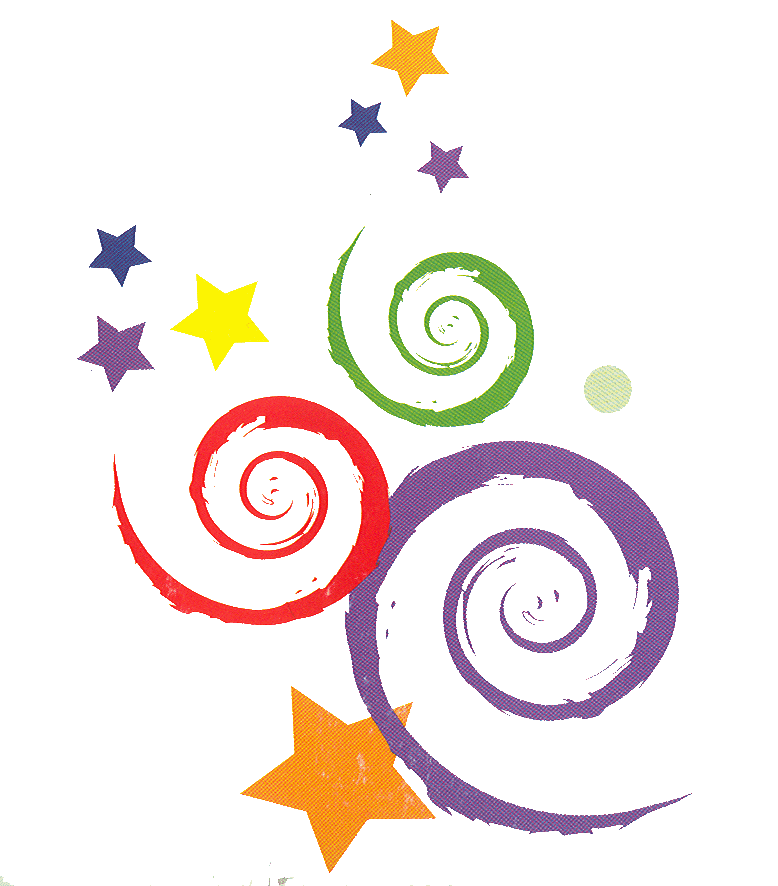
Here is a third one that Donna created that could easily be used with elementary-school children and further indicates the versatility of Thinglink.

Given the possibilities of ThingLink's uses in the classroom, this is one digital tool looking into and adding your own imagination to create instructional materials. This is also a tool that students can use to show their research, understanding of a concept, and interest in teaching others.

When asked how she created this Thinglink, Donna explained:
"I used Tagxedo, but Wordle would work, too. I used PollDaddy to create the polls, and to make the polls open the image, I used the URL: http://polldaddy.com/poll/xxxxxxxxx, where XXXXXXXXXX is the number of the poll from the poll's URL."
Donna read about how to embed a PollDaddy in a Thinglink in this tweet from Greg Kulowelc.
Interested in learning more about using ThingLink in the classroom, check this Thinglink that Donna Baumbach also created. Click in places to open the links in the ThingLink.
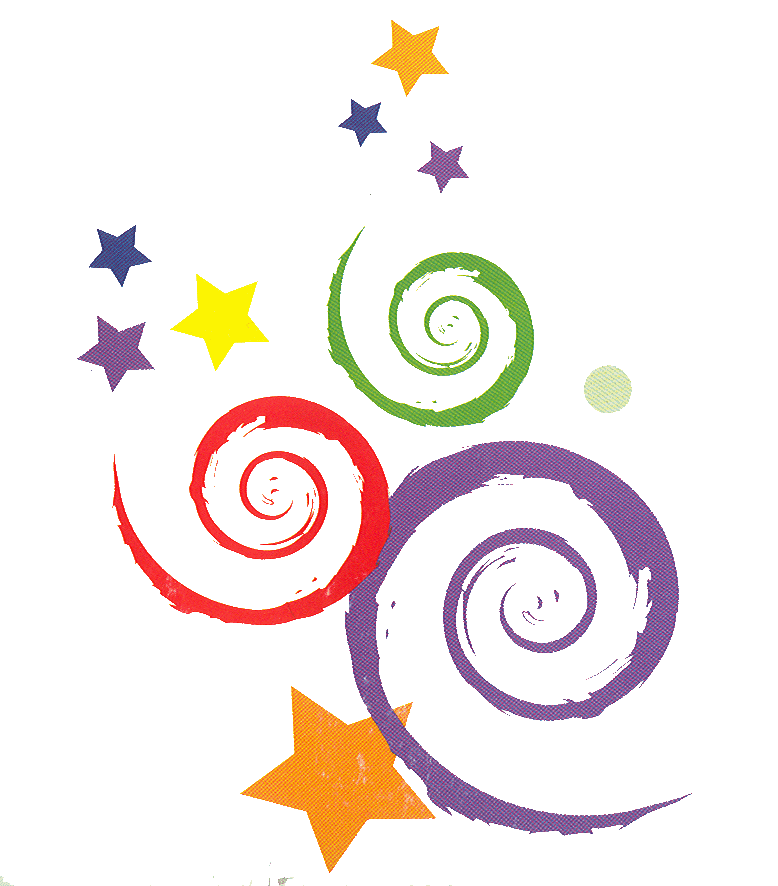
Here is a third one that Donna created that could easily be used with elementary-school children and further indicates the versatility of Thinglink.

Given the possibilities of ThingLink's uses in the classroom, this is one digital tool looking into and adding your own imagination to create instructional materials. This is also a tool that students can use to show their research, understanding of a concept, and interest in teaching others.
Monday, June 23, 2014
Another Easy-to-Use Digital Story App
Take some time over your summer break to explore and have fun creating entertaining videos with Wideo.
Here's a clever one I caught created by a librarian.
Here is another example I found that was featured on the Wideo site. It addresses digital citizenship. Perhaps you can use it as a starting point for discussion with your students.
The following one was created by a graduate student at the University of Saint Joseph, CT, for a course focused on digital citizenship. She created the video to show students how quickly information circulates on social media as a lesson in digital citizenship.
The site offers some images to use, but I also found it worthwhile to upload my own photos, done easily with the Upload feature. Transitions and music can be added to finalize the video, and the final cut can be uploaded to YouTube for easily inserting the video into a blog post.
One point I would make about using Wideo is that those who create videos should be sure to include a slide with their name and other related information, so others viewing the videos will know who the creator is. Notice in these three cases, the videos did not include this information at the Wideo site, so when the video was uploaded to YouTube to insert in a blog post, there was no way to trace back to see who created the video via the Wideo site.
On his blog, Free Technology for Teachers, Richard Byrnes has a post about the site: "Create Animated Wideo." You might want to check out the post.
As for embedding a Wideo into a Blogger post, I found it easier to send the video to YouTube and insert the video into a post that way than to use the embed code offered at the Wideo site.
So, Wideo is another digital storytelling tool to add your toolbox. Overall, the power of digital storytelling as a learning tool cannot be underestimated. My suggestion is to become comfortable with several tools, some that work off websites, and some that work as apps on iPad or Android tablets; plus, expect to find more of these apps working right from smartphones. As we see more devices in all formats--desktops, laptops, tablets, and Bring Your Own Devices (BYOD)--as educators, we should be prepared to lead our students in discovering specific digital story tools. Digital storytelling is an excellent way to meet curricular goals as well as standards set for students as 21st century learners and digital citizens and digital learners. Numerous literacy skills are encompassed: brainstorming, organizing, scripting, visual literacy, oral literacy, communication with an audience, research and reading, and learning from digital stories that peers create on content within the curriculum. Most of all, when students create digital stories to share with others, the process empowers the students as leaders, instructors, and teachers. Plus, the students find the process engaging, hands-on, and intuitive, a way to be creative while also honing their technical skills.
Sunday, June 22, 2014
Always in Search of Digital Story Tools
Although it is fun and challenging to use movie-making software like iMovie, I also like experimenting with apps. Ones that I especially like for young children are Shadow Puppet and Toontastic.
Recently, I experimented with AdobeVoice, a free app. Stories are created by uploading your own photos or by selecting from the wide variety of Creative Commons photos accessible directly in the app. Animated characters and images are also available. Once the visuals are inserted and arranged, the next step is to voice record your narration. The app contains music selections for a background effect.
Here's my first attempt with using Adobe Voice, selecting photos I found by searching the app's library using the search terms "Alaska" and "Denali National Park."
Recently, I experimented with AdobeVoice, a free app. Stories are created by uploading your own photos or by selecting from the wide variety of Creative Commons photos accessible directly in the app. Animated characters and images are also available. Once the visuals are inserted and arranged, the next step is to voice record your narration. The app contains music selections for a background effect.
Here's my first attempt with using Adobe Voice, selecting photos I found by searching the app's library using the search terms "Alaska" and "Denali National Park."
To view the story, click on the image:
The program is easy to navigate and would work well for young children on the iPad. They would probably like the animated choices in the app for their images, but photos taken in and around the classroom, school, and community, or from a field trip would also work well.
What are your favorite programs for digital storytelling? I think I will continue to play around with AdobeVoice, maybe next time uploading my own photos. Though I find the animated images in the program limited, I still think young children would enjoy that option. Best of all, I like the access to the tremendous library of Creative Commons photographs and how easy it is to search for them by using key terms.
To add to this post, no sooner did I post it, within a day, I found an example of how 6th grade teacher Kevin Hodgson used Adobe Voice to recap students' end-of-the-year survey responses. I invite you to take a look, but come back here to post your thoughts on the ways in which this tool and similar ones can be used for varied educational purposes. Click on the image below to see Kevin's end-of-the-year wrap-up. Plus, it helps to learn what 6th graders liked and did not like regarding what was implemented in their classroom, and Kevin offers an honest recap.
Saturday, June 21, 2014
Examples of Ways to Use Padlet
Here is the Padlet from the activity we did on favorite children's books. Scroll across to see the full Padlet wall with all of the contributions.
This is the Padlet the 2nd graders from Canada and Australia shared focused on facts about their countries. Scroll down to see it al the contributions.
Here is a Padlet that Richard Byrne did with a group of teachers at a professional development workshop. The Padlet was used for participants to share project samples. Note each of the contributions is inserted into the Padlet with a hyperlink to access an online resource or in some cases a video. Click on the page icon or video icon in the center of each picture to access the online source.
If you would like to view this Padlet online, at the site, use this link: Mississippi Bend AEA Sample.
In his blog, Free Technology for Teachers, Richard notes the tools that the teachers used for their original creations included: PicCollage, PicMonkey, Canva, and Thinglink. The teachers then used Padlet to insert a link to the web page resource or video they created with the other tools.
Here's a Padlet I participated in at the Building Learning Communities Conference, organized by Alan November's November Learning Company, that draws educators from around the globe. We did an exercise in which the presenter asked us about what it means to be a connected educator. You can scroll around this Padlet to see more of the contributions, and by clicking on any of the contributions, watch as a window opens to view them one at a time as slides. Once a slide pops up, using the X in the corner of the viewer returns to the Padlet to full view.
These are four varied ways to use Padlet. As you learn more about the tool, what are some of your thoughts about how this tool can be integrated into schools?
As with many online digital tools, the more we use them and see examples, the more we begin to understand their classroom applications. What tools have become your favorites to explore in the classroom?
This is the Padlet the 2nd graders from Canada and Australia shared focused on facts about their countries. Scroll down to see it al the contributions.
Here is a Padlet that Richard Byrne did with a group of teachers at a professional development workshop. The Padlet was used for participants to share project samples. Note each of the contributions is inserted into the Padlet with a hyperlink to access an online resource or in some cases a video. Click on the page icon or video icon in the center of each picture to access the online source.
If you would like to view this Padlet online, at the site, use this link: Mississippi Bend AEA Sample.
In his blog, Free Technology for Teachers, Richard notes the tools that the teachers used for their original creations included: PicCollage, PicMonkey, Canva, and Thinglink. The teachers then used Padlet to insert a link to the web page resource or video they created with the other tools.
Here's a Padlet I participated in at the Building Learning Communities Conference, organized by Alan November's November Learning Company, that draws educators from around the globe. We did an exercise in which the presenter asked us about what it means to be a connected educator. You can scroll around this Padlet to see more of the contributions, and by clicking on any of the contributions, watch as a window opens to view them one at a time as slides. Once a slide pops up, using the X in the corner of the viewer returns to the Padlet to full view.
These are four varied ways to use Padlet. As you learn more about the tool, what are some of your thoughts about how this tool can be integrated into schools?
As with many online digital tools, the more we use them and see examples, the more we begin to understand their classroom applications. What tools have become your favorites to explore in the classroom?
Tuesday, June 17, 2014
Looking for Some Book Read Alouds for Young Children
A professional colleague in the language arts area recommended the StoryTimeMomShy channel on YouTube.
My colleague noted her kindergarten child has been glued to the read-alouds. What a wonderful way to develop a love of literature in young children.
You can also check out StoryTimeMom's website for more information:

Do these read-alouds look like something you would use in the classroom or recommend to parents? I am new to StoryTimeMomShy channel, but subscribed, so I am ready to recommend it to parents and teachers when they seek a source of read-aloud sites.
Let me know what you think. Have you heard of StoryTimeMomShy? Do you know of children who watch the read-alouds on the channel? Where do you go to find online read-alouds for young children?
My colleague noted her kindergarten child has been glued to the read-alouds. What a wonderful way to develop a love of literature in young children.
I am embedding some of the stories for you to preview, but recommend going to the StoryTimeMomShy YouTube site to see all the stories available, and expect more will be added.
You can also check out StoryTimeMom's website for more information:

Do these read-alouds look like something you would use in the classroom or recommend to parents? I am new to StoryTimeMomShy channel, but subscribed, so I am ready to recommend it to parents and teachers when they seek a source of read-aloud sites.
Let me know what you think. Have you heard of StoryTimeMomShy? Do you know of children who watch the read-alouds on the channel? Where do you go to find online read-alouds for young children?
Subscribe to:
Posts (Atom)